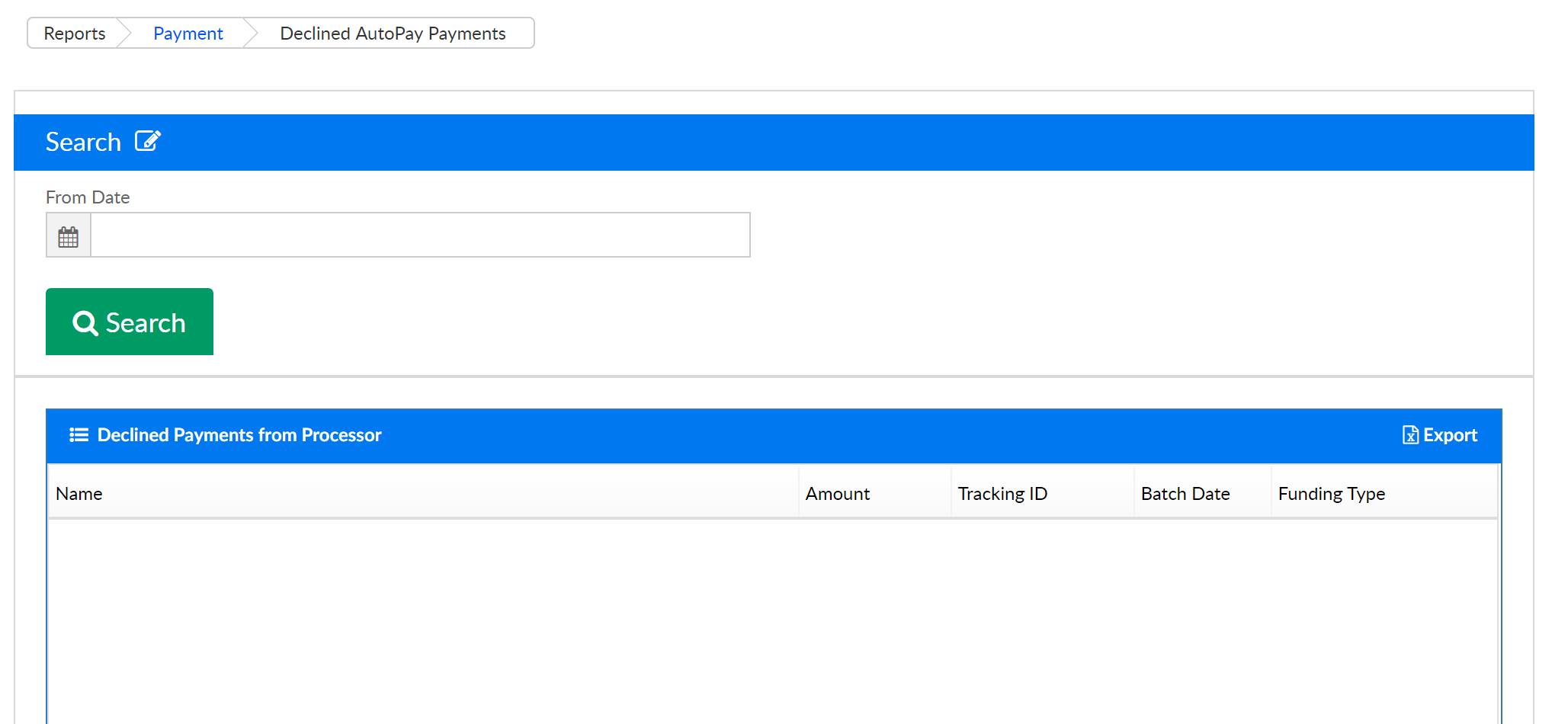Reports - Payment
- 12 Feb 2024
- 1 Minute to read
- Print
Reports - Payment
- Updated on 12 Feb 2024
- 1 Minute to read
- Print
Article Summary
Share feedback
Thanks for sharing your feedback!
The Reports > Payments screen displays shortcuts to payment related reports.

Operational Reports
- Payments > Payments > Allocation Listing Report - select search criteria then press search. To pull a report, select the Actions button and choose to pull either the Export- Excel Grouped or Export- Excel Flat option.

- Grouped export-

- Flat export (the flat file will be better for analysis or sorting because there are fewer line breaks)-

- Grouped export-
- Year End Family Paymentv- Payments > Family Payment screen where tax statements can be created and exported. See: Online/POS Payments screen.
- Credit Card Transactions- See: Online/POS Payments screen.
- AutoPay Status Report- This screen will display AutoPay batches that have been processed by the system automatically in batch format or that have been processed by a center going to the** Payments > AutoPay batch screen**. When payments have been processed, the number of AutoPays will display. Click on the blue number to open an Excel file with batch detail.

- Declined AutoPay Payment Report- This screen will display unsuccessful AutoPays, click the export option to download a report.
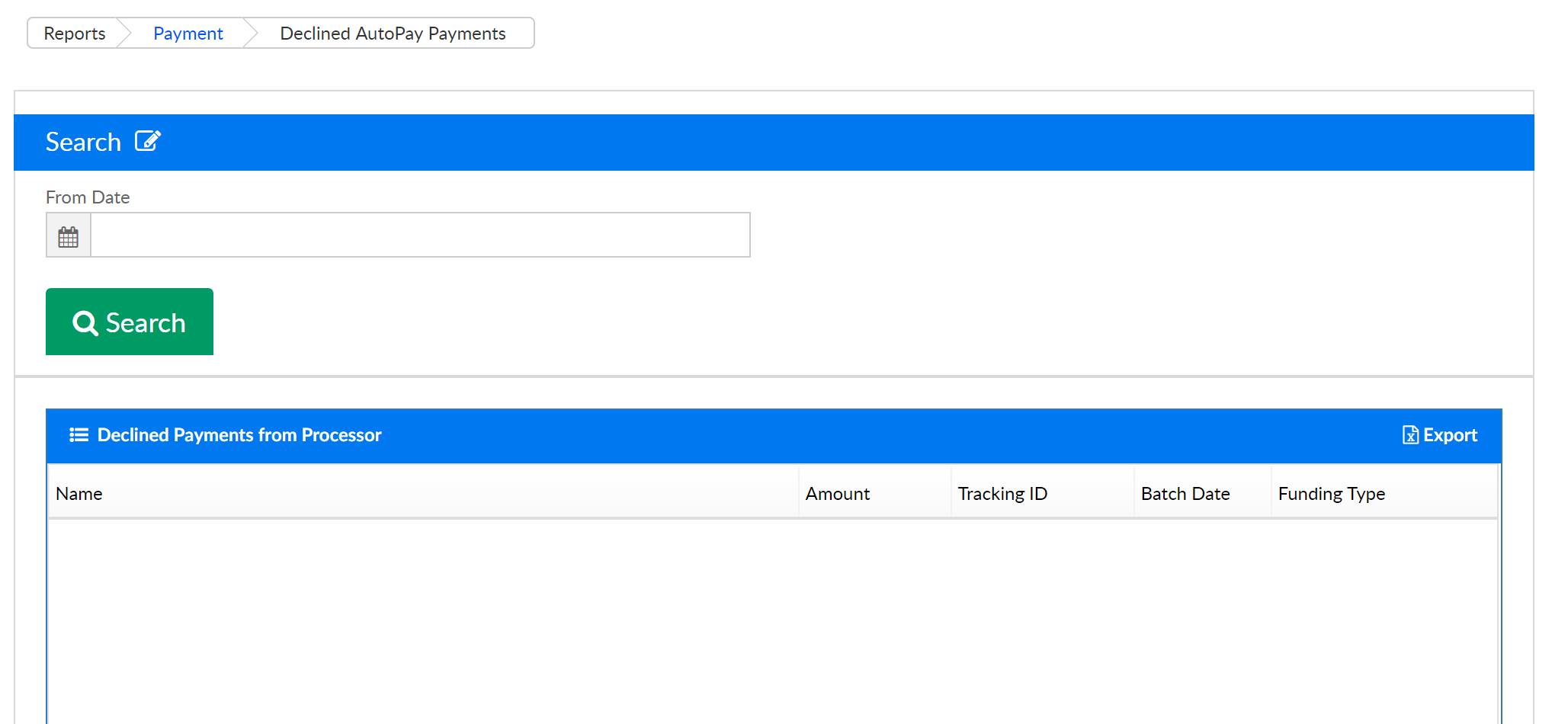
Executive Reports
- Payment Program/Room History- Payment detail organized by program, enter search criteria to select date detail. Select the actions icon to pull detail into a spreadsheet. The data can be filtered by Normal, Program or Batch/Program.

- Batch and Report- Batch and Report allows sites to group payments together. This is most helpful when trying to reconcile deposits back to bank totals (bank reconciliation). Click here for more detail on Batch and Reporting.
- Payment History Statistics
- Payment Forecast Report
- Financial Report
Was this article helpful?