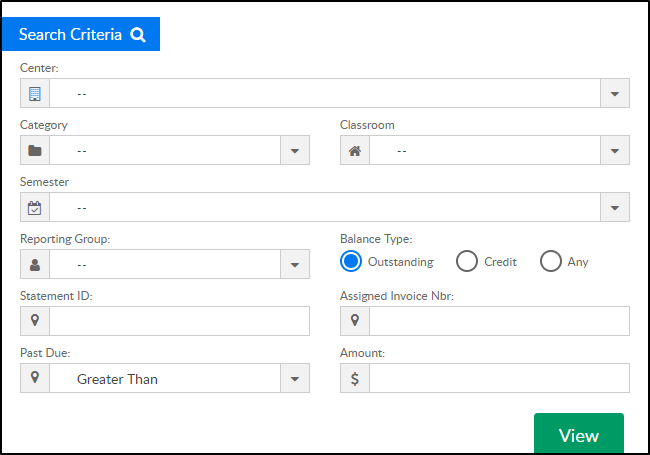- 19 Apr 2024
- 1 Minute to read
- Print
Payments - Autopay Batch
- Updated on 19 Apr 2024
- 1 Minute to read
- Print
Processing auto payments in the system allows administrators the ability to charge and collect money from parents that have an auto payment setup. Parents can add auto-pay information from the parent portal or administrators can add a payment method from the Auto-pay tab on the family record.
For auto payments to be processed, a payment gateway must be setup within the system (the site must be setup for credit card and/or ACH processing).
There are two ways the system processes auto-pays:
- Automated basis - the system will pickup and pay open balances according to the schedule setup/selected by parents or administrators. Please Note: Families will not display on this screen. (The autopay batch needs to be enabled on the back end, please contact scwsupport@procaresoftware.com if you would like to set up automatic autopay)
- Variable/full amount basis - an administrator would go to the Payments > Autopay Batch screen to batch out payments

The Payments > Autopay Batch screen will only be used if a center manually batches out autopay payments.
- Click the Search Criteria button to select search criteria
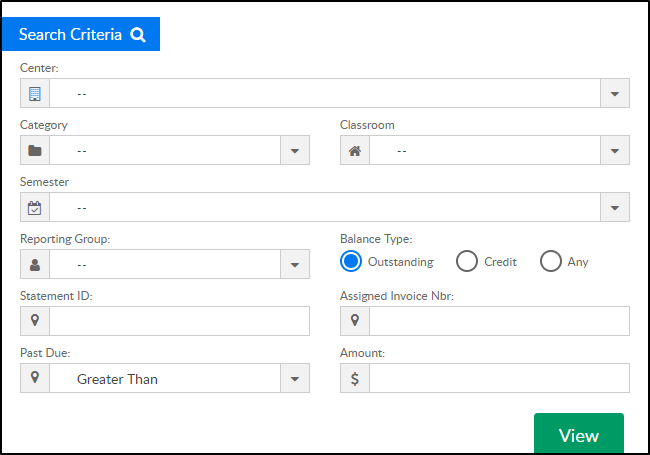
- Center
- Category
- Classroom
- Semester
- Reporting Group
- Balance Type
- Statement ID
- Assigned Invoice Nbr
- Past Due
- Amount
- Click View
- All families that match the selected search criteria with open balances will display. Check or Uncheck boxes to include or exclude them from the batch
- To edit the payment amount, double click the Charge Amount text and enter the value.

- To edit the payment amount, double click the Charge Amount text and enter the value.
- Once families are selected, click Pay All Selected to charge the parent's auto-pay accounts on file
- A confirmation box will display when the batch is completed
Reports
Reports can be pulled from the following screens:
- Payments > Online/POS Payments
- Reports > Payment - Select AutoPay Status Report, then click the blue number to open an Excel report
Please Note: By clicking 'Pay All Selected', this will trigger the auto-pay success or auto-pay failure templates to send. These templates can be edited by going to Setup > System Config, then select the email option.