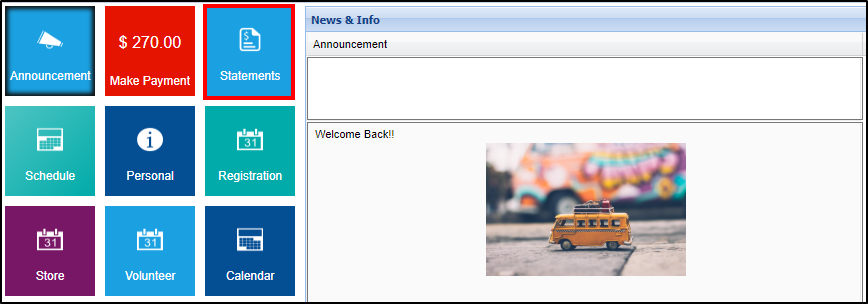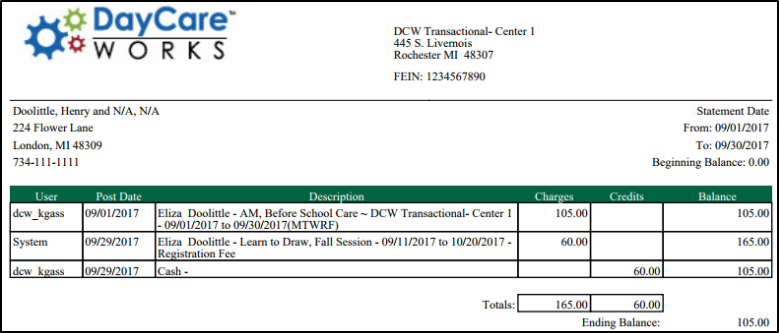Parent Portal - Statements
- 13 Dec 2023
- 1 Minute to read
- Print
Parent Portal - Statements
- Updated on 13 Dec 2023
- 1 Minute to read
- Print
Article Summary
Share feedback
Thanks for sharing your feedback!
Parents can select the Statement tile to pull current and user defined period statements. This is also where users can pull year-end tax statements for what has been paid through the system.
This tile will display current charges, credits, payment, or refunds on the family’s ledger.
View Statements
- From the home screen of the parent portal, click Statements
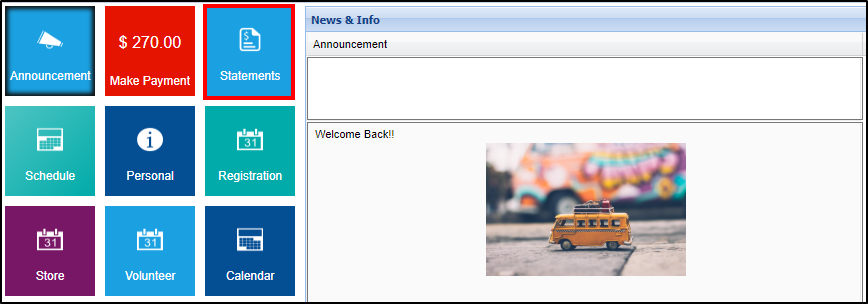
- The current year will automatically be selected and the current statement will be displayed. To choose a different year, use the drop-down to select, then click View

- The statement view will display the statement ID, date, description, fee charged, amount paid, and current balance

- To open the full statement in PDF format, click View Statement

- To view additional information, click (View Details) in the statement description column

Other Options
There are three additional statement options at the top of the Statement screen:
- Show Prepaid Deposits - a popup will appear and display student, program, amount, begin/end date, and status of prepaid funds that have been added to the family's account
- Summary Year End - this option will open the year end summary in PDF
- Example of year end statement:

- Example of year end statement:
- Statement - this option allows statements to be pulled for a defined date range and opened in Excel or PDF. This statement can be printed if needed
- Example of statement:
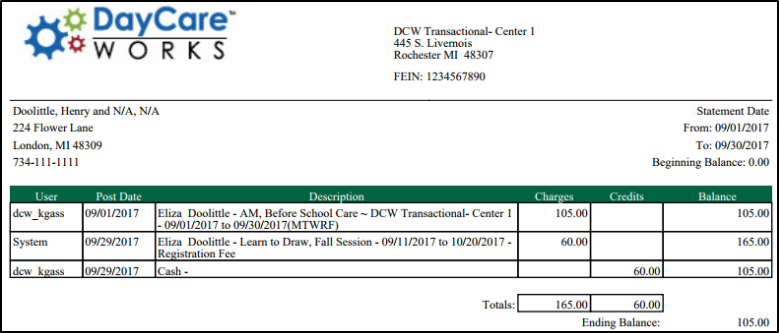
- Example of statement:
Was this article helpful?