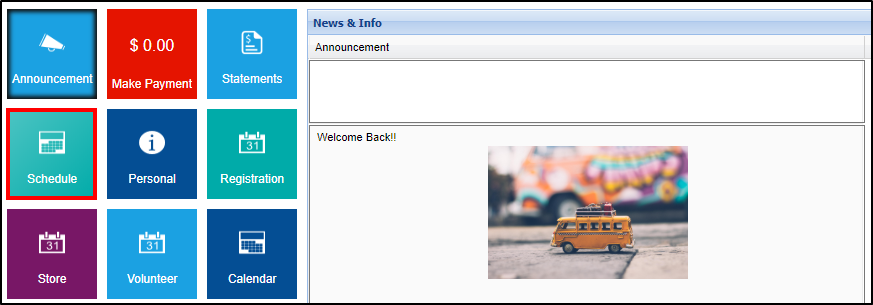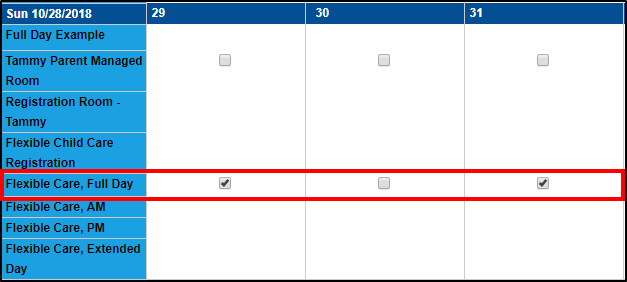Parent Portal - Selecting Days from a Parent Managed Calendar
- 06 Dec 2023
- 1 Minute to read
- Print
Parent Portal - Selecting Days from a Parent Managed Calendar
- Updated on 06 Dec 2023
- 1 Minute to read
- Print
Article Summary
Share feedback
Thanks for sharing your feedback!
If a student is registered into a Parent Managed Registration room, parents can select the days their student(s) will attend from a calendar. Follow the steps below:
Click the Schedule/Attendance tile from the home screen of the parent portal
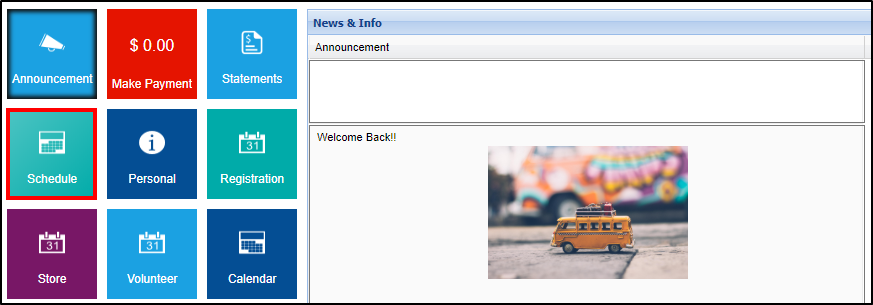
If a family has multiple students and/or attends multiple centers, use the Student and Room drop-down menus to view the correct calendar

Select the available day(s) from the parent managed calendar
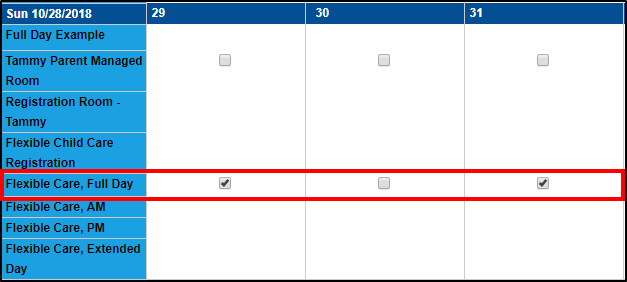
Click Save below the calendar
The Enrollment(s) screen will display with the Cart Total and Total Due On Checkout (if applicable)

Click Find More to select more days
Was this article helpful?