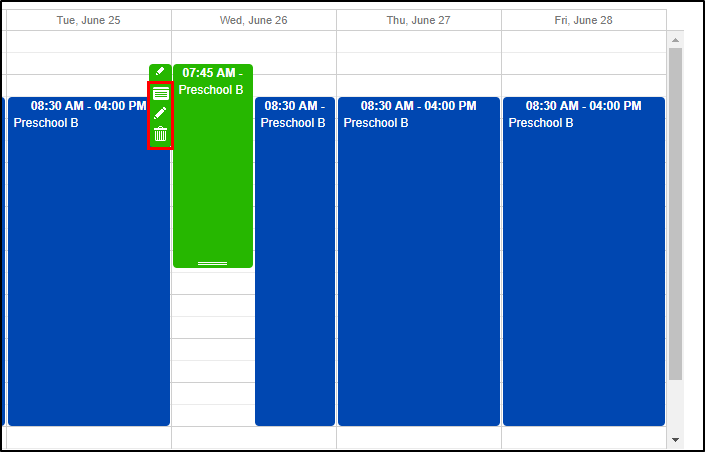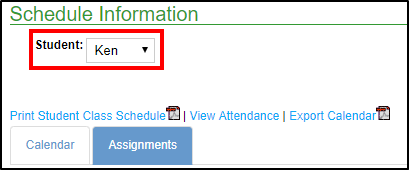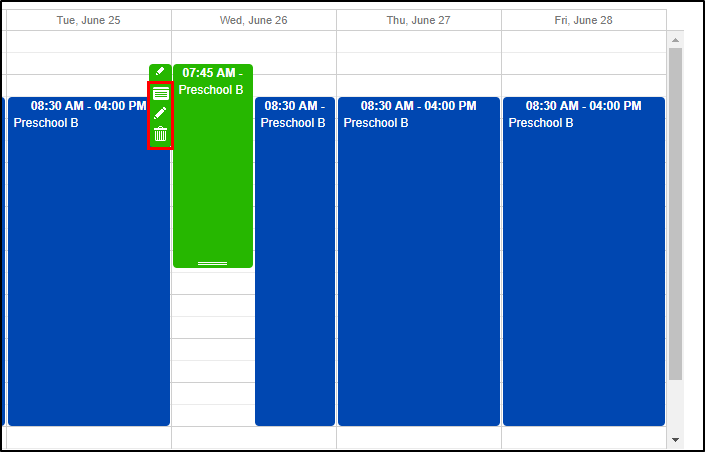- 14 Feb 2024
- 1 Minute to read
- Print
Parent Portal - Room Change or Cancellation Request
- Updated on 14 Feb 2024
- 1 Minute to read
- Print
From the parent portal, parents have the ability to request a schedule cancellation or schedule change. Below will walk through deleting a schedule, and requesting a schedule change via the Assignments tab and the Calendar tab.
Please Note: multiple settings must be enabled prior to parents being able to request schedule changes. See: Creating or Editing a Category
Deleting a Schedule
From the home screen of the parent portal, click the Schedule/Attendance

Select the student's name from the drop-down, if applicable
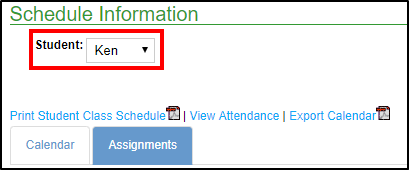
To delete a schedule, click the delete icon

Select the Schedule Cancel Date and enter any Notes

Click Submit
Click OK on the confirmation popup

The cancellation request will move to the Pending Future Program Assignments section

Updating a Schedule from the Assignments Tab
Click the edit icon next to the program/room assignment

Enter the Start Date, days, and times of the new schedule and enter any necessary notes

Click Submit Request
Once the request is submitted, it will display in the Pending Future Program Assignments section. After the schedule change has been approved, it will then be located under the Program Assignments section

Updating a Schedule from the Calendar Tab
When the configuration setting Allow Editing Schedule change Requests via Calendar (System Config > Extended) is set to Yes, the Assignments tab cannot be used to edit program details, only delete a schedule.
Select the Calendar tab

To select a new time, click the mouse at the start time of a specific day. Drag the mouse down to the end time. The new scheduled time will be green instead of blue

Once the times are selected, a New Schedule Change Request screen will appear. Complete the necessary information

- Children - select the students this schedule change will apply to
- Time Period - choose the date and times of the new schedule
- Apply to Existing Schedule - select apply to existing schedule to change the schedule for the entire week. Uncheck this field to change the times for the specified date only
- Notes - enter any necessary notes
Click Save
The request will be pending and green until an admin approves the request. While the request is pending, it can be edited and/or deleted. To edit/delete the request, click the date and select the details icon or trashcan symbol